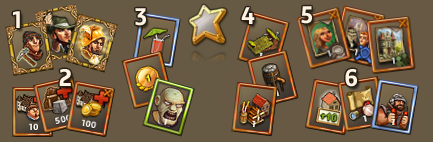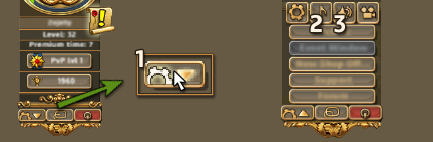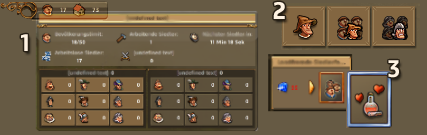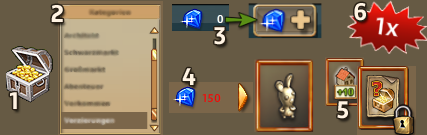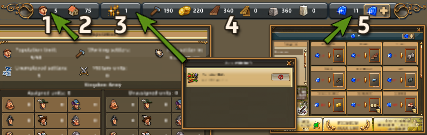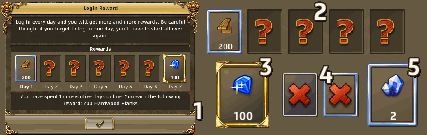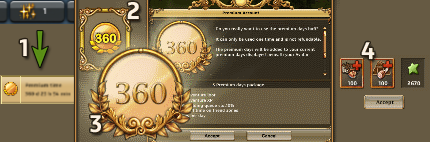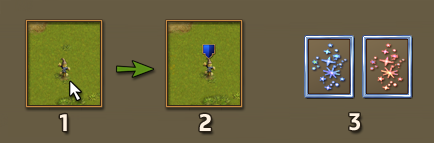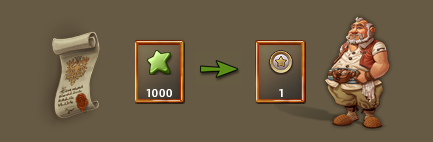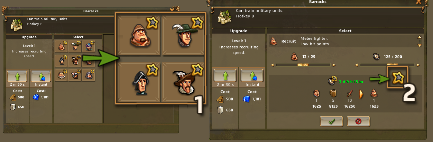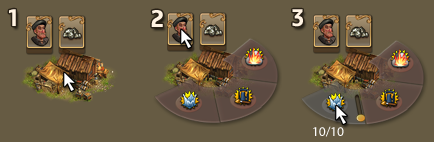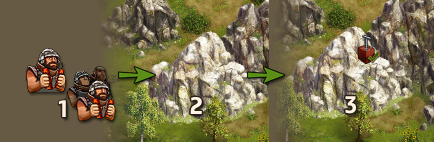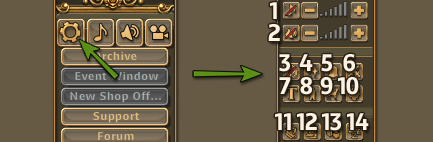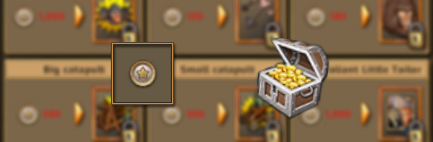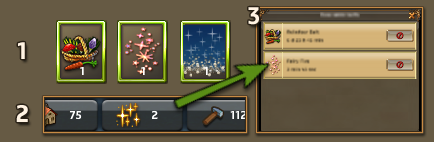The Avatar:
In the left upper corner you’ll find your avatar. Here you can get information about the following things
1. Quest book button opens your quest book.
2. Experience bar shows your level progress. The green stars you gather during the game, called XP (Experience points), are stored here. You can see the amount of XP you have and the amount you need to level up by moving the cursor over this area.
3. After collecting a certain quantity of XP, you gain a new level. With each level, you unlock new features such as new buffs, buildings, or military units.
4. Log out button clicking this button logs you out of the game and returns you to the «The Settlers» home page.
The star menu:
The star menu is your inventory, and has six categories.
In the first tab, you’ll find all the items that are in your star menu. For a better overview you can switch between tabs
1. Specialists (here you can find all your geologists, generals, and explorers)
2. Resources (refill buffs and resources)
3. Buffs (including, for example fish plates, settlers sunrises or love potions)
4. Buildings (buildings with effects and simple decorations)
5. Adventures (all types of adventures)
6. Misc (including, for example building licenses, mystery boxes)
Audio Options:
1. To access basic audio options, click on the button to the left of the logout and full screen buttons.
2. This button toggles the background sound on and off
3. This button toggles the sound effects on and off
The settlers:
Your settlers are collectively referred to as the «population». You need settlers in order to train military units, and to work in or on the majority of your buildings. You’ll get one additional settler every 15 minutes. Unlike normal resources, they are not consumed when used, but are simply made unavailable for other tasks.
1. In the resources bar, if you mouse over a settler icon, you’ll be given a detailed tooltip containing all the information about your settlers.
2. If you’re in immediate need of settlers, you can «produce» them in your provisions house.
3. Alternately, you can buy settlers at the merchant, or buy a potion to speed up settler production
The merchant:
1. You can access the merchant via the treasure chest in the bottom right corner.
2. He has a wide range of items on offer, divided into several categories.
3. Most items cost gems. If you don’t have enough, you can buy more by clicking on the icon of a diamond with a plus.
4. Each item’s gem cost is displayed next to its icon.
5. Apart from buildings and resources, you can also buy adventures, and lots more besides. However, a lock on an icon means you do not currently fulfill the requirements for buying it.
6. When you click on an item, a window will open with further information about it. Some items have limited availability, so keep an eye on the top right hand corner for a red icon with a number.
Chat:
When you need help, or simply have to wait for a resource to be produced, you can use the time to chat.
You will find the chat function in the lower left corner of your screen. (1)
By clicking the bar just below it (2), you can write your message and click «Enter» to send it. You must have reached at least level 5 to send chat messages.There are many different channels for you to use
3. The general chat channel is for talking about anything you want, and for finding new friends.
4. The help channel enables you to ask questions or give answers.
5. Players use the trade channel to advertise their goods or otherwise look for trade partners.
6. The whisper channel allows for private, one-on-one conversations with other players. These conversations will only be visible to you and your chat partner
7. The news channel is where you can see the latest information about your home zone.
Note If you need help regarding chat commands type /help.
8. If you have problems reading the text because of the colors, you can use this button and all text colors will change to white.
9. To prevent the chat scrolling automatically when a new message appears, use this button.
The quest book:
1. By clicking on the quest book button…
2. you can open the quest book.
3. The quests are divided into several categories, such as Main and Side quests. Some of them can be canceled if you do not want to complete them.
4. Here you can see the story of the quest…
5. told by an NPC (Non Player Character).
6. Below the quest text you can see the goal you have to reach for completing the quest. These differ and can have multiple elements.
7. Here you can see the reward you will get for completing the quest.
Shortcuts:
To make navigation a little bit easier, you have the possibility to use shortcuts. In «The Settlers online» you can use the following ones
«B» For the barracks
«H» for the Mayor’s house (storage)
«P» for the provision house
«X» for the bookbinder
«F11» for full screen mode
«+» and «-» for zooming in and out
Furthermore, you can use W,A,S,D to scroll in the certain direction as well as the number 1 to 9 for the different sectors. The arrangement of the sectors is as on the num pad on your keyboard (the beginning sector is sector 1, the sector to the right is sector 2…).
Resource bar:
At the top of the screen is the resources bar. Here, you’ll find the most basic information about your economy
1. Your population (mouse over the number to get a detailed view)2. Your remaining building licenses
3. The number of zone-wide buffs active on your island (click on it to open the zone-wide buffs window).
4. Your basic resources for constructing buildings.
5. The amount of gems you have. By clicking on the ‘plus’ icon, you can add gems to your account. Clicking on the gem icon opens the shop.
Daily Login Bonus:
The daily login bonus is a reward for regular play.
1. Each day the player enters the game for the first time, the daily reward window will appear.
2. It contains a short overview about the amount of days in a row the player has logged in, and what random reward he/she got.
3. On the 7th day of consecutive log-ins, the player will receive some Gems, and the cycle will restart from the beginning.
4. If the player missed a day, a red cross will be displayed and the cycle starts from the beginning.
5. Once the player reaches level 21, all random rewards, except the one on the 7th day, will be replaced by Crystals. Crystals are used for the Excelsior.
Premium time:
You can check your remaining Premium time in the zone-wide buff window. (1)
To add more time, you can go to the merchant and buy more time, under the «Premium» category. (2)
To add the time to your account, simply go to the star menu and use the Premium item. A window will open summarizing the benefits of the Premium time (3)
+ 50% XP from adventures
+ 50% resources and buffs from adventures
+ one additional daily quest
+ 10% buff time on friend zones
+ one additional building queue slot
Any additional loot you get from your Premium status will be displayed separately in your loot mails. (4)
The Collections:
1. Collectible Items can be picked throughout the map – they appear in the areas you have explored.
2. Once clicked on, they will go into your storage and will count towards your Collection completion.
3. Collections can be found in the Mayor’s House Collections tab. They are unlocked based on your level.
4. Once you have all the ingredients you can start producing a Collection.
5. Once completed, you must open the Mayor’s House interface to gain the reward which will be stored in your Star Menu.
6. You can use the item from there to buff your appropriate buildings or take advantage of any other effects it might have.
If you have problems finding the collectibles on your island, you can ask a friend for help
1. Any friend that comes to your island can see the collectibles that you have not yet found.
2. Once clicked on, the collectible will be highlighted to make it easier for you to pick up.3. Alternatively, you can use the «Fairy Fire» buff from the shop to highlight them briefly («Fairy Light» for adventure maps)
XP Conversion:
Once you reach level 75, the XP you would earn from quests and adventures will be converted into star coins.
You will also see these changes reflected in your quest book.
Barracks/Combat Academy and Provision House Events:
Sometimes, certain Events will influence the production efficiency of your barracks/combat academy and/or the provision house. During these events, the production of certain items and units will gain special bonuses.
All influenced items and units are marked with a little star on the upper right corner (1). When you click on one of the affected items and change to the detail view, the positively affected attribute will be marked with the star icon (2) and a green font.
When a barracks/combat academy or provision house building Event is active, you get a small avatar message when logging in for the first time.
Special Buff Handling:
If a buff can be applied on several unit types, or inhabitants of buildings, a special interface will be used. The interface works like this
1. Hover over the building.
2. Click the unit you want to apply a buff on, and a new interface will appear.
3. If you hover over a buff, a slider appears, where you can define the amount which should be used. With a click on the buff, the selection will be confirmed and the buff will be applied.
Destructible mountains:
Throughout the home island there are mountains of various sizes that can be destroyed to create more building space. They are sorted into three different categories, Rubble, Rocks and Mountains, each of which requires a dedicated expert.
1. The shotfirer and demolition crew are items that can be used on the different types of mountains.
2. Use an expert on a mountain of the right size and he will start preparing the demolition.
3. Once he’s done, he’ll await your signal to trigger the detonation. Select the prepared mountain to launch the demolition.
Note sometimes even more building space can be freed up, if mountains standing close to one another are both removed.
Advanced Options:
The advanced options screen contains a lot of useful functions to help improve the performance of the game on your computer, and to customize your experience. Here you can
1. Tweak the volume of the music.
2. Tweak the volume of the sound effects.
3. Load half sized graphics (increases performance).
4. Turn buff animations on/off (influences performance).
5. Turn sector markers on/off.
6. Turn the icon that appears over the generals & marshals while moving on/off.
7. Turn the display of generals & marshals names on/off.
8. Turn walking settlers on the map on/off (influences performance).
9. Turn wildlife on the islands on/off (influences performance).
10. Turn smoke effects on/off (influences performance).
11. Turn icons that warn about missing settler population on/off
12. Turn icons that warn about missing production resources on/off
13. Turn icons that warn about resources at full storage capacity on/off
14. Turn icons above buildings that have had their production manually stopped on/off
Star coins:
High level players can earn a resource called Star Coins for performing various activities.
Star Coins can be spent on various interesting rewards like buffs and adventures. You will find these offers in the «epic items» category of the merchant.
Zone-wide buffs:
Certain buffs do not need to be applied to buildings. Instead, you apply them to a whole zone (island). Whether you’re on your own home island, an adventure or expedition, or visiting a friend, you will buff the zone you’re in when you use the buff from the star menu.
1. All zone-wide buffs have a green border.
2. The number of zone-wide buffs active on the current zone is displayed at the top of the screen.
Move your cursor over the icon for additional information.
3. Click the aforementioned icon to bring up a window with even more information. This window also allows you to cancel buffs early.